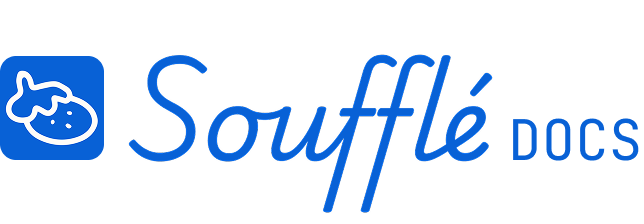Quick Start with Sample Project
The fastest way to understand Soufflé is to explore the sample project already in your dashboard.
Finding the sample project
- 1.Look for "Eat a delicious soufflé" in your Active Projects section
- 2.Click on the project card to open it
- 3.You'll land in the Diagram Space showing a complete dependency map
Exploring each workflow space
- Diagram View: See how tasks connect to the project goal
- Resource Plan View: Check how time estimates are added to tasks
- Checks View: See critical path analysis and error detection
- Visualize View: See the auto-generated Gantt chart
- Export View: Try creating different export formats
What to look for
- All tasks eventually connect back to the project goal "Eat a delicious soufflé"
- Groups organize related tasks (like "Supply Chain" and "Automation Development")
- Time estimates in Resource Plan determine the timeline in Visualize
- Export options create different views for different audiences
Spend 10-15 minutes clicking through each space to see how your dependency map becomes a professional timeline.
Related Topics
- Want to understand the Soufflé app better? See Interface Overview
- Ready to create your own project? Go to Creating Your First Project
- Having trouble with the sample project? Check Project Planning Issues or Browser & System Requirements in Troubleshooting
Need More Help?
- More questions about Soufflé? Check Troubleshooting
- Need technical support? Visit Additional Help