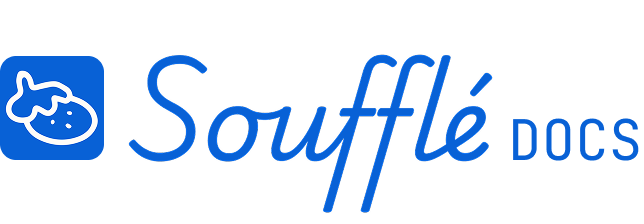Creating Your First Project
Ready to move from understanding Soufflé's approach to actually using it? Creating your first project is where the methodology becomes real. You'll transform that overwhelming project idea in your head into a structured plan that you can actually execute.
The project setup process might seem simple, but the decisions you make here—especially how you define your goal—will shape everything that follows. Take your time with this foundation.
Starting a New Project
Ready to plan your own project? You have two ways to get started from your dashboard:
- Click "Start New Project" in the top right corner
- Click the "Start New Project" card in your Active Projects section
Either option opens the project setup modal where you'll define what you're building.
Setting Up Your Project Details
Project Name (Required - 25 characters max)
This is how you'll identify your project in your dashboard. Keep it clear and descriptive so you'll recognize it months later. Examples: "Greenhouse Gas Sensor" or "Build a robot chicken"
Project Description (Optional - 300 characters)
Add context that will help future you remember what this project was about. This is especially helpful if you're working on multiple similar projects. Example: "We are building an RC and recreating the scene in Mustafar because it is hilarious!"
Project Goal (Required - 40 characters max)
This is the most important field. Your goal becomes the anchor point that everything else connects to in your dependency map. Write what success looks like as a specific, measurable outcome. Good examples: "Ship sensor on Shopify by Q4" or "Finish first robot chicken prototype"
Avoid vague goals like: "Build good product" or "Complete project"
Project Start Date (Required)
Pick when work can realistically begin. This date affects all your timeline calculations, so don't just pick today if you're not actually starting today.
Weekends & Holidays
These settings help Soufflé create realistic timelines by excluding days when work doesn't happen.
Weekends: Check this if you don't work weekends. Tasks that would fall on Saturday or Sunday automatically shift to the next Monday.
Holidays: Check this if your organization observes U.S. federal holidays. Tasks scheduled on holidays shift to the next working day.
Leave both unchecked if you're working on urgent projects or if your schedule doesn't follow typical business hours.
What Happens After You Click "Start Project"
You'll land directly in the Diagram Space — the first of Soufflé's 5 workflow spaces. Your project goal appears in the right sidebar, and you can start building your dependency map immediately.
The workflow sequence:
- 1.Diagram: Build your dependency map
- 2.Resource Plan: Add time estimates to tasks
- 3.Checks: Fix errors and validate your plan
- 4.Visualize: Review your auto-generated timeline
- 5.Export: Create presentations and execution files
Important: You can't jump ahead to Visualize and Export until you complete all error resolution in the Checks space. This prevents incomplete plans from generating misleading timelines.
Managing Your Projects
Editing project details
You can update project information anytime through Project Settings:
- From your dashboard: Click the three-dot menu () on any project card, then select "Project Settings"
- From within a project: Click the three-dot menu () in the top right, then "Project Settings"
You can change your project name, description, goal, start date, and weekend/holiday settings. Changes to start date and timeline settings affect all future calculations.
Project organization
- Active Projects: Count toward your plan limits
- Archived Projects: Unlimited storage, view-only access
- Other actions: Duplicate projects, rename them quickly, or delete them permanently
Quick project actions from dashboard
The three-dot menu on project cards gives you quick access to rename, duplicate, archive, or open project settings without entering the project.
If you hit your active project limit, archive older projects to make room for new ones. Archived projects stay accessible but don't count against your limits.
Related Topics
- Want to understand the planning methodology first? See Your Planning Process
- Having trouble creating projects? See Project Planning Issues in Troubleshooting
Need More Help?
- More questions about Soufflé? Check Troubleshooting
- Need technical support? Visit Additional Help