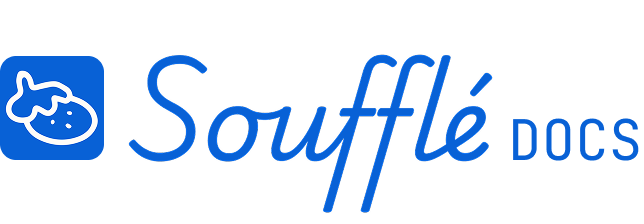Resource Plan View: Adding task details and time estimates
After building your dependency map in Diagram View, Resource Plan View is where you add the details that turn your map into a realistic timeline. This is where you estimate how long each task will take and add context that helps explain your planning decisions.
Understanding Resource Plan View
When you enter Resource Plan View, you'll see your dependency map on the left and the right sidebar ready to capture task details. This view focuses your attention on one task at a time, helping you think through the effort required for each piece of work.
The sidebar starts expanded in Resource Plan View because this is where the main work happens. You'll move through your tasks systematically, adding time estimates and notes that will drive your project timeline calculations.
Task Information Fields
Task Name (Required — 30 characters max)
This is the descriptive title for your task, editable directly in the sidebar. Keep names clear and actionable so anyone reading your plan understands what needs to be done. Examples: "Design robot chef," "Order sensor components," "Test prototype functionality."
Days of Effort (Required)
Enter the number of days this task will take, using full or partial days. You can use decimals like 2.5 days for tasks that take two and a half days. This estimate should reflect the actual work time needed, not calendar time affected by dependencies or waiting periods.
Note (Optional — 100 characters)
Use this field to add context about your task or effort estimate. This is especially valuable for explaining uncertainty, assumptions, or factors that affect your time estimate. Examples: "Assumes vendor delivers on time," "First-time estimate, may need buffer," "Includes testing and documentation."
Navigation Process
Automatic Task Navigation
Resource Plan View allows you to move through your tasks using the 'Next Task' buttons in the sidebar. Once you have filled out all details, the sidebar will return to the default view.
Manual Override
You can click directly on any task in the map to jump to it immediately. This is helpful when you want to update a specific task or when you remember details about a particular item while working on something else.
Progress Tracking
The bottom of the screen shows a progress counter indicating how many tasks you've completed versus how many still need information. This helps you understand how much work remains before you can move to the Checks View.
Zoomed Task View
When you select a task for editing, it appears in a zoomed view on the map so you can clearly see which task you're working on, even in complex projects with many elements.
Days of Effort Estimation Guidelines
Account for Dependencies and Waiting Periods
Consider all the time components that affect your estimate: setup, execution, review, waiting for approvals, vendor deliveries, or external dependencies. Your time estimate should reflect the total time from when you can start the task until it's complete and ready for the next dependent task.
Consider Complexity and Uncertainty
For unfamiliar work or complex tasks, it's better to overestimate slightly than to create unrealistic timelines. Use the Note field to explain your reasoning, especially for estimates you're uncertain about.
Use Partial Days Effectively
Take advantage of partial day estimates for smaller tasks. A 0.5-day estimate is much more accurate than rounding up to 1 day for a task that only takes a few hours. Common useful estimates: 0.5, 1.5, 2.5 days.
Break Down Large Estimates
If you find yourself estimating more than 5 days for a single task, consider whether it should be broken into smaller, more manageable pieces. Smaller tasks are easier to estimate accurately and make project tracking more precise.
Workflow Requirements
Complete All Tasks Before Advancing
You must add a Task Name and Days of Effort for every task in your project before you can move to Checks View. The progress counter helps you track which tasks still need attention.
Save Your Work
Resource Plan View saves your progress automatically as you work, but make sure to complete each task's required fields before navigating away. Incomplete tasks will prevent you from advancing to the next workflow step.
Iterative Refinement
You can return to Resource Plan View anytime to adjust estimates or add more context. Planning is iterative — your initial estimates don't need to be perfect, but they should be your best thinking at the time.
Common Time Estimation Challenges
"I don't know how long this will take"
Make your best guess based on similar work you've done before, then use the Note field to document your uncertainty. It's better to have an imperfect estimate than no estimate at all.
"This task depends on too many unknowns"
Focus on estimating the work you can control. If external factors could affect timing, note those in the task description but estimate based on the work assuming normal conditions.
"Everything feels like it takes forever"
Break down large, vague tasks into specific actions. Instead of "Design system" (8 days), try "Create requirements document" (1.5 days), "Design architecture" (2 days), "Create technical specifications" (2.5 days).
"My estimates are always wrong"
That's normal, especially early in your career or when working in new domains. The goal isn't perfect accuracy — it's building a shared understanding of project scope and identifying potential timeline risks.
Moving Forward
Once you've added time estimates to all your tasks, you'll advance to Checks View where Soufflé will validate your plan and calculate your project's critical path. The time estimates you add here directly drive the timeline calculations you'll see in later views.
Signs you're ready for Checks View
- All tasks have descriptive names
- All tasks have effort estimates in days
- Progress counter shows 100% complete
- You've used the Note field to explain any uncertain estimates
If estimates feel overwhelming
- Start with rough estimates and refine them later
- Use the sample project as a reference for typical task sizes
- Remember that planning is iterative — you can always come back and adjust
Related Topics
- Want to understand dependency mapping first? See Diagram View in Core Features
- Ready to validate your plan? Continue to Checks View in Core Features
- Having trouble with diagram tools? See Project Planning Issues in Troubleshooting
Need More Help?
- More questions about Soufflé? Check Troubleshooting
- Need technical support? Visit Additional Help