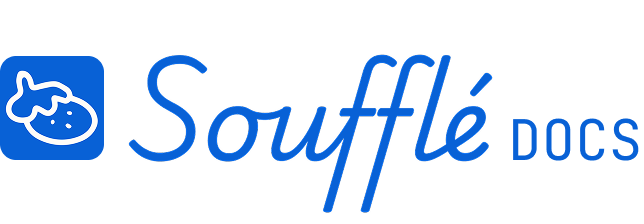Checks View: Error detection and critical path analysis
Checks View is where Soufflé validates your project plan and identifies the critical path that determines your minimum timeline. This view catches planning errors that could lead to inaccurate timelines and shows you exactly which tasks control your project schedule.
Understanding Checks View
When you enter Checks View, you'll see two main sections in the right sidebar:
Critical Paths Analysis shows toggle switches for each path type:
- Critical Path with information tooltip and toggle switch
- At-Risk Path with information tooltip and toggle switch
- Secondary At-Risk Path with information tooltip and toggle switch
Errors displays any planning problems that need to be resolved before you can advance to Visualize and Export views.
The map on the left displays your tasks in full view with problematic elements highlighted, making it easy to spot issues even in complex projects.
Understanding Critical Path Results
What Critical Path Means
The critical path represents the longest sequence of dependent tasks from project start to completion. Understanding this path helps you focus attention on the tasks that most directly control your timeline.
Using Path Information
Use critical path analysis to make informed decisions about resource allocation, timeline negotiations, and risk management. Critical path tasks deserve the most attention for schedule monitoring and risk mitigation.
Path Changes
Your critical path may change as you adjust task estimates, add or remove dependencies, or modify your project structure. The analysis updates automatically as you make changes to your plan.
Critical Path Analysis
Soufflé calculates and displays your project's critical path analysis with three color-coded path types:
Critical Path (Red)
These are the tasks that determine your minimum project timeline. Any delay in critical path tasks will directly extend your project completion date. These tasks have no scheduling flexibility - they must be completed as planned to meet your timeline.
At-Risk Path (Orange)
These tasks could become critical if delayed. They have limited scheduling flexibility, and significant delays could push them onto the critical path, affecting your overall timeline.
Secondary At-Risk Path (Yellow)
These tasks have moderate impact potential. They have more scheduling flexibility than the tasks in the at-risk path but still warrant attention to prevent timeline impacts.
Path Visibility Controls
Toggle switches allow you to control the visibility of each path type in your analysis. Each path type has a tooltip that describes the path and how to identify it, helping you understand the significance of different task categories.
Automatic Error Detection
Soufflé automatically scans your project for four types of planning problems that would prevent accurate timeline calculation:
1. Missing Task Title
Tasks need names for identification and clear communication. Any task without a title will generate an error card prompting you to add a descriptive name.
2. Missing Days of Effort
Tasks need time estimates for timeline calculation. Any task without a days of effort value will generate an error card. Even if you're uncertain about the estimate, you must provide your best guess to proceed.
3. Floaters (Tasks Not Connected to Goal)
Every task should have a clear path back to your project goal. Tasks that are disconnected - "floating" without dependencies - indicate incomplete planning and will prevent timeline calculation.
4. Circular Dependencies
This occurs when Task A depends on Task B, which depends on Task A, creating an impossible loop. For example: "Design prototype" depends on "Order materials," which depends on "Design prototype." These circular relationships must be broken to create a valid timeline.
Error Resolution Process
Error Detection Process
By default, Checks View displays your dependency map without automatically showing errors. To check your plan for issues, tap the "Run Checks" button at the bottom of the sidebar.
Working with Error Cards
When you run checks, any errors in your plan appear as cards in the sidebar. Each error card includes:
- Description of the issue
- "Resolve Error" button to begin fixing the problem
Resolving Errors
After you've addressed an error:
- Tap "Ready for Review" on the error card (replaces the "Resolve Error" button)
- Or tap "Cancel" to return to the default "Resolve Error" view
Once marked "Ready for Review," the card description changes to "You've marked this ready for review. Run Checks to verify."
You can also reopen any card marked ready for review if you need to make additional changes.
Verifying Fixes
The "Run Checks" button at the bottom of the error card stack activates when at least one error card is marked "Ready for Review." When you tap it, Soufflé checks your plan again to verify the errors are resolved.
Workflow Requirements
Must Resolve All Errors
Until you have cleared all error cards, the Visualize and Export views will remain disabled (tabs grayed out). This prevents incomplete planning from generating misleading timelines.
Map Interaction
While in Checks View, you can zoom and pan on your dependency map. You can fix 'missing task title' and 'missing days of effort' errors directly in the Checks View sidebar. To fix dependency-related errors (disconnected tasks or floaters), return to Diagram View to adjust connections.
Common Error Resolution Scenarios
Fixing Floaters
To resolve disconnected tasks, either connect them to other tasks in your dependency chain or remove them if they're not actually necessary for your project goal.
Resolving Circular Dependencies
Break circular dependencies by removing one of the conflicting connections and establishing the correct dependency sequence. Think through what actually needs to happen first.
Adding Missing Information
For missing task titles or effort estimates, return to Resource Plan View to complete the required fields, then come back to Checks View to verify the errors are resolved.
Moving Forward
Once all errors are resolved and you've reviewed your up-to-date critical path analysis, you can advance to Visualize View to see your automatically generated Gantt chart and then to Export View to create deliverables for stakeholders.
Signs you're ready for Checks View
- All error cards have been resolved and disappeared
- Critical path analysis displays properly with color-coded paths (when toggled on)
- Your dependency map shows a clear, logical flow from start to goal
- You understand which tasks are on the critical path
If you're still seeing errors
- Read error card descriptions carefully to understand what needs to be fixed
- Use the highlight functionality to locate problematic elements
- Consider whether disconnected tasks are actually necessary for your project
- Review your dependencies to ensure they reflect the actual work sequence
Related Topics
- Need to fix dependency issues? See Diagram View in Core Features
- Need to add missing task details? Return to Resource Plan View in Core Features
- Ready to see your timeline? Continue to Visualize View in Core Features
- Having trouble with diagram tools? See Project Planning Issues in Troubleshooting
Need More Help?
- More questions about Soufflé? Check Troubleshooting
- Need technical support? Visit Additional Help