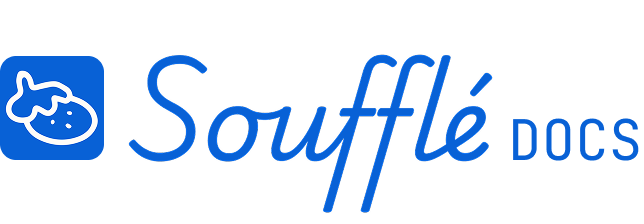Diagram View: Building your dependency map
This is where your project planning really begins. The Diagram Space is your digital whiteboard for mapping out everything that needs to happen to reach your project goal.
Understanding the Diagram View
When you first enter Diagram View, you'll see your project goal displayed in a circle with a flag icon on the right side of the map area. This goal is your North Star — everything you add to your map should eventually connect back to it.
The sidebar starts collapsed in Diagram Space to give you maximum room for planning. You can expand it if you need to see project details, file information, last updated timestamp, and keyboard shortcuts to help you work efficiently. The main area is your whiteboard where you'll create tasks, group them logically, and connect them with dependency lines to show how work flows toward your end goal.
Creating Your Map Elements
Adding tasks
Click the "+ New task" button on the bottom tool bar. Each task represents something specific that needs to get done. Keep task names clear and actionable — "Design robot chef" rather than just "Design work."
Creating groups
Groups help organize related tasks together. Select multiple tasks by clicking on or dragging over them (they'll highlight), then click the "Group" button in the bottom tool bar. Groups are especially useful for organizing work by team, phase, or functional area. Examples: "Supply Chain," "Automation Development," "Kitchen Build."
Adding milestones
Click the "+ New milestone" button on the bottom tool bar. Milestones mark important checkpoints in your project. Use them for key decision points, deliverables, or project phases. Unlike tasks, milestones don't represent work — they represent achievements or states you want to reach.
Making connections
This is the most important part. Drag from the node (small grey circle on each side of task/group/milestone elements) on one element to another to show that one depends on the other. The arrow shows the direction of dependency — "Task A must finish before Task B can start."
Navigation and Controls
Bottom tool bar
- New task: Add individual work items
- New milestone: Add project checkpoints
- Group: Combine selected tasks into groups
- Ungroup: Break groups back into individual tasks
- Duplicate: Copy selected elements
- Undo: Reverse your last action
Map controls
Use the zoom controls in the bottom left to get the right view of your project. The mini-map button gives you a bird's-eye view of large projects. Click and drag empty space to pan around your map.
View modes
Toggle between Select mode (S key) for choosing elements and Explore mode (E key) for navigating your map.
Keyboard shortcuts
The right sidebar contains a list of keyboard shortcuts to help you work efficiently:
- Press S to toggle Select mode
- Press E to toggle Explore mode
- Press N to create a new task
- Press D to duplicate selected tasks
- Hold Shift to add to selection
- Press Delete to remove selected tasks
- ⌘ / Ctrl + Z to undo last action
- ⌘ / Ctrl + C to copy
- ⌘ / Ctrl + V to paste
- ⌘ / Ctrl + G to group selected tasks
- ⌘ / Ctrl + Shift + G to ungroup tasks
Organizing your layout
You can drag tasks and groups around to arrange them visually. This doesn't change the dependencies, just makes your map easier to read. Put earlier tasks on the left and later tasks on the right to create a natural flow.
Best Practices for Dependency Mapping
Start with your goal
Your project goal is already in the sidebar. Begin by thinking: "What are the major things that must happen right before we achieve this goal?" Add those tasks and connect them to your goal.
Work backwards
For each task you create, ask: "What needs to happen before this can start?" Keep working backwards until you reach tasks that can start immediately or depend only on external factors.
Use the right level of detail
Don't plan every tiny task upfront. Focus on work that either takes meaningful time (half a day or more) or represents important dependencies between different areas of work.
Group strategically
Create groups that make sense for your project. Common patterns:
- By team: "Hardware Team," "Software Team," "Manufacturing"
- By phase: "Research," "Prototyping," "Production"
- By function: "Supply Chain," "Assembly," "Testing"
Check your connections
Every task should have a clear path back to your project goal. If something is floating disconnected, either connect it or remove it.
Common Challenges and Solutions
"My project is too complex to map"
Start simple. Add just the major phases or work streams first. You can always break things down into more detail later. The goal is to see the big picture, not plan every minute.
"I'm not sure about all the dependencies"
That's normal. Make your best guess and keep moving. Dependencies often become clearer as you think through the project. You can always adjust connections later.
"Everything seems to depend on everything else"
This usually means you're thinking at the wrong level of detail. Step back and think about major phases or deliverables. Then figure out the dependencies between those larger chunks.
"I don't know what tasks I need"
Start with what you do know. Add the obvious tasks first, then think about what needs to happen to enable each one. Use the sample project as inspiration for common hardware project patterns.
Moving Forward
Once you have a dependency map that makes sense, you'll move to Resource Plan view to add time estimates. But don't worry about making your map perfect — you can always come back and adjust it as your understanding evolves.
Signs you're ready for Resource Plan
- All your tasks connect back to the project goal
- You have a reasonable level of detail (not too high, not too low)
- The flow of dependencies makes logical sense
- You've grouped related tasks together
If you get stuck
- Look at the sample project for inspiration
- Focus on major work streams first, details later
- Remember that planning is iterative — you can always refine
Related Topics
- Ready to add time estimates? See Resource Plan View in Core Features
- Want to understand the planning process? Check Your Planning Process in Getting Started
- Having trouble with diagram tools? See Project Planning Issues in Troubleshooting
Need More Help?
- More questions about Soufflé? Check Troubleshooting
- Need technical support? Visit Additional Help