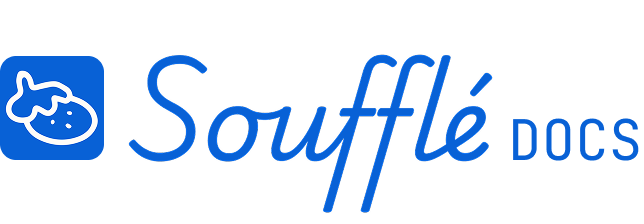Export View: Creating stakeholder-ready outputs
Export View transforms your project timeline into professional deliverables for different audiences. Whether you need presentation visuals for executives or detailed data for execution tools, this view lets you customize exactly what to share and in what format.
Understanding Export View
Export View splits into two main areas: the left side shows a live preview of exactly how your export will look, while the right sidebar contains all the export configuration options. The preview updates in real-time as you adjust settings, so you always know what your final output will look like before downloading.
All PNG exports are created in presentation-ready 16:9 ratio, perfect for slides and stakeholder presentations.
Export Type Selection
Choose what type of timeline view to export based on your audience and purpose:
Milestones
Timeline view showing only milestone markers as vertical blue lines with dates. Perfect for executive summaries or high-level project communications where you want to focus attention on key deliverables and checkpoints.
Critical Path
Shows critical path analysis with color-coded highlighting (red for critical path, orange for at-risk path, and yellow for secondary at-risk path). Ideal for project managers, stakeholders concerned about schedule risk, or technical reviews focused on timeline dependencies.
All Top-Level Groups
Complete project overview showing all major work streams as group containers. Best for comprehensive project presentations or when you need to show how different teams or phases contribute to the overall timeline.
Individual Group
Select specific groups to export, with each selected group generating its own separate file. Useful when different stakeholders need to see only their relevant work streams, or when you want to create focused presentations for specific teams.
Export Configuration Options
Milestones Options
When exporting milestones, you can customize:
- See Items: Control which specific milestones appear in your export
- Date Range: Choose timeline granularity from Daily to Yearly views
- Note: "Some date range options have been disabled to ensure the best image quality" - Soufflé optimizes your export for clarity
Critical Path Options
For critical path exports, configure:
- Display of at-risk and secondary at-risk paths in addition to the critical path
- Specific elements to highlight or hide within the path analysis
Top-Level Groups Options
When exporting all groups, control:
- See Items: Toggle visibility for each individual group using eye icons
- Group visibility: Show or hide specific groups (Group name 1, Group name 2, etc.)
- Groups with eye icons visible will be included; groups with crossed-out eye icons will be excluded
Group Selection (appears for Individual Group exports)
Choose which specific groups to export when using Individual Group option. Each selected group will generate its own separate export file.
Individual Group Options
For Individual Group exports, fine-tune each group's content:
- See Items: Control visibility of tasks and subgroups within each selected group
- Task visibility: Use eye icons to show/hide individual tasks (Task 1, Task 2, etc.)
- Subgroup controls: Show/hide subgroups and their contained tasks
- Collapse settings: "Collapse all subgroups in the export" option for cleaner presentation
Date Range
You can choose to export your file with a different date range.
- Choose timeline granularity: Daily, Weekly, Bi-Weekly, Monthly, Quarterly, or Yearly Views
- Smart recommendations: Soufflé analyzes your project and suggests the optimal view - for example, "Bi-Weekly View (Recommended)" for medium-length projects
- Quality optimization: Some date range options may be disabled to ensure optimal image quality
Image Preview
The Image Preview section shows exactly how your export will appear. Each export type displays different information:
- Milestones: Clean timeline with milestone markers and dates
- Critical Path Analysis: Color-coded Gantt chart showing critical and at-risk paths
- Groups: Organized timeline showing group containers with their duration spans
- Individual Groups: Focused view of selected group content with customized task visibility
The preview updates automatically as you adjust export settings, allowing you to see the impact of your choices before generating the final files.
File Format Options
Export .PNG
Creates high-quality presentation images in 16:9 aspect ratio. The button shows the number of files that will be generated (e.g., "Export .PNG (2)" when multiple groups are selected). PNG files are perfect for:
- Stakeholder presentations
- Executive briefings
- Project status reports
- Embedding in documents or slides
Export .CSV
Generates execution-tool compatible data files containing your project timeline information. CSV files work well with:
- Jira, Asana, Trello, and other project management tools
- Excel for further analysis or custom reporting
- Database imports for organizational project tracking
Quality Optimization
Ready to export?
Before downloading, Soufflé provides a warning: "Make sure you have reviewed the final image previews before exporting .PNG files." This ensures you've verified that your export contains exactly what you want to share.
Multiple File Handling
When exporting multiple groups individually, Soufflé automatically numbers the files (e.g., "Export .PNG (3)" indicates three separate files will be created). Each file will be clearly labeled to distinguish the different groups or content areas.
Overflow Handling
If your timeline content is too large for the export dimensions, the preview will show the overflown state with horizontal and vertical scrolls, plus border and shadow elements defining the overflow area. This helps you understand how the content will be presented.
Export Strategy by Audience
For Executives and Stakeholders
Use Milestones export with Quarterly or Monthly view to show key project checkpoints without overwhelming detail. Focus on delivery dates and major project phases.
For Project Teams
Use All Top-Level Groups or Critical Path exports with Weekly or Bi-Weekly views to show comprehensive timeline information that teams need for execution planning.
For Specific Teams
Use Individual Group exports to create targeted timelines showing only the work relevant to each team or department, avoiding information overload.
For Risk Management
Use Critical Path exports with at-risk path highlighting to focus attention on timeline dependencies and potential bottlenecks that require management attention.
Working with Export Files
PNG Files
PNG exports are immediately ready for presentations. The 16:9 aspect ratio works perfectly with standard presentation templates, and the high resolution ensures clarity when projected or printed.
CSV Files
CSV exports contain structured data about your timeline that can be imported into execution tools. This bridges the gap between planning in Soufflé and day-to-day project management in other systems.
File Naming
Soufflé automatically names your export files clearly, especially when generating multiple files from Individual Group selections. This makes it easy to distribute the right information to the right stakeholders.
Common Export Scenarios
Board Presentation
Export Milestones with Quarterly view to show major deliverables and dates. Use PNG format for insertion into presentation slides.
Team Kickoff
Export All Top-Level Groups with Monthly view to show how different work streams coordinate. Both PNG (for presentations) and CSV (for task management setup) formats are useful.
Status Update
Export Critical Path with Bi-Weekly view to highlight current timeline risks and dependencies that need attention.
Resource Planning
Export Individual Groups for different teams with Weekly view to show detailed scheduling that resource managers need for staff allocation.
Related Topics
- Need to adjust your timeline before exporting? Return to Visualize View in Core Features
- Want to modify what's included? See Checks View for critical path settings or Diagram View for dependencies
- Having export quality issues? See Project Planning Issues in Troubleshooting
Need More Help?
- More questions about Soufflé? Check Troubleshooting
- Need technical support? Visit Additional Help